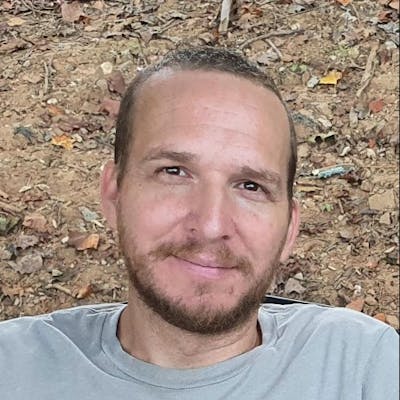Recently I was developing a pretty straightforward React component that fetches data and renders it as an HTML table, but also allowed the user to download the data in either PDF or CSV format. On the surface, this looked like something I'd done many, many times. Easy.
Not so fast though. The backend API accepts a set of search filters, which are sent as the body of a POST request, in JSON format. That's no problem for the fetch request that I use to populate the table, but what about the download buttons? Typically, to provide filters when downloading a file you have to either 1) use a GET request with query parameters, or 2) construct a hidden form and submit it programmatically to POST some data to the backend. Neither of these methods would work in this case, however, because the API doesn't support GET and a POST-ed form would submit the data with a content-type of application/x-www-form-urlencoded (we need application/json). I was about to reach out to the backend developer to ask for an API change, but I took a few seconds to ask google, and I found something unexpected.
You can download things with the fetch API now! It's a little tricky and there are some caveats but it works beautifully. Awesome!
OK, enough talk, let's dig in to see which APIs make this possible.
APIs
fetch
Of course, you need to fetch something. You're probably already familiar with this API but I think it makes sense to start with the fetch code so you can see what we're sending and what we're receiving. Let's say, for example, you want to fetch a list of products matching some user-specified filters, and download the results as a PDF file. You'll write something like the following function, which performs a pretty standard POST request, using the fetch API.
const fetchProductsPdf = (filters): Promise<Response> => {
const response = await fetch('/api/products', {
method: 'POST',
headers: {
'Content-Type': 'application/json', // the type of content I'm sending
Accept: 'application/pdf', // the type of content I want back from the server
},
body: JSON.stringify(filters),
});
if (!response.ok) {
throw new Error(`Failed to fetch products pdf - ${response.statusText}`);
}
// TODO: handle the response
};
response.blob()
OK, now that we've got a response back from the server, we need to do something with it. The first step is to read the response, and that's where response.blob() comes in.
You've probably used response.json() and/or response.text(). These APIs load the response body and, in the case of .json(), parse it too. In this case, however, we're dealing with binary data; it's not text-based. So instead of those APIs, we'll use response.blob(), which loads the response body as a Blob (binary) object.
const blob: Blob = await response.blob();
URL.createObjectURL
This one threw me for a loop. Apparently you can stash a Blob or File object somewhere in the browser's memory and create a URL that references the stored object. When you call it, you get a URL back that references the object. The URL includes the blob protocol, the current site's protocol & hostname, and a unique identifier for the file. It might look something like this: blob:https://www.yoursite.com/0b510301-3252-483c-a049-b73c6f3cf145
const objectUrl = URL.createObjectURL(blob);
HTMLAnchorElement
This is the DOM API for hyperlink elements. We're going to create an instance using document.createElement, and that hyperlink instance is going to reference the object URL we created earlier. After we've created and configured the link, we can programmatically click it without even adding it to the DOM!
const link: HTMLAnchorElement = document.createElement('a');
link.href = objectUrl;
link.download = 'products.pdf'; // the default filename when the user saves the file
link.click();
At this point, the browser downloads the file. Amazing!
URL.revokeObjectURL
We're not done yet though. That file is still stored in memory, so if the user downloads lots of files (or big files), that could cause problems. Thankfully, there's a way to clean that all up. After the call to link.click(), we can clear the file from memory using revokeObjectURL.
It's simple to use, but apparently a lot of people forget that step.
URL.revokeObjectURL(objectUrl);
Putting it all together
const fetchProductsPdf = (filters): Promise<Response> => {
const response = await fetch('/api/products', {
method: 'POST',
headers: {
'Content-Type': 'application/json',
Accept: 'application/pdf',
},
body: JSON.stringify(filters),
});
if (!response.ok) {
throw new Error(`Failed to fetch products pdf - ${response.statusText}`);
}
const blob: Blob = await response.blob();
const objectUrl = URL.createObjectURL(blob);
const link: HTMLAnchorElement = document.createElement('a');
link.href = objectUrl;
link.download = 'products.pdf';
link.click();
URL.revokeObjectURL(objectUrl);
};
Gotchas
response.blob() reads the entire response body (the file) into memory
Ideally, when dealing with large files you'll want to use streams to avoid running out of memory. Unfortunately, these APIs don't work with streams, so be careful and avoid using this to download large files.
Don't forget to revoke the object URL!
Again, this stores the entire file in memory. You need to manually remove it from memory when it's no longer needed to free up space. Otherwise, your web app will consume more and more of the user's memory when they download multiple files.
Chrome might block downloads
Chrome added a new security feature late last year (2020) that prevents web sites from spamming users with file download requests. This is good, but it might cause problems as your users click on buttons that programmatically initiate file downloads. When chrome blocks the download, it has an indicator in the location bar, but it's not always obvious if you don't know what to look for.